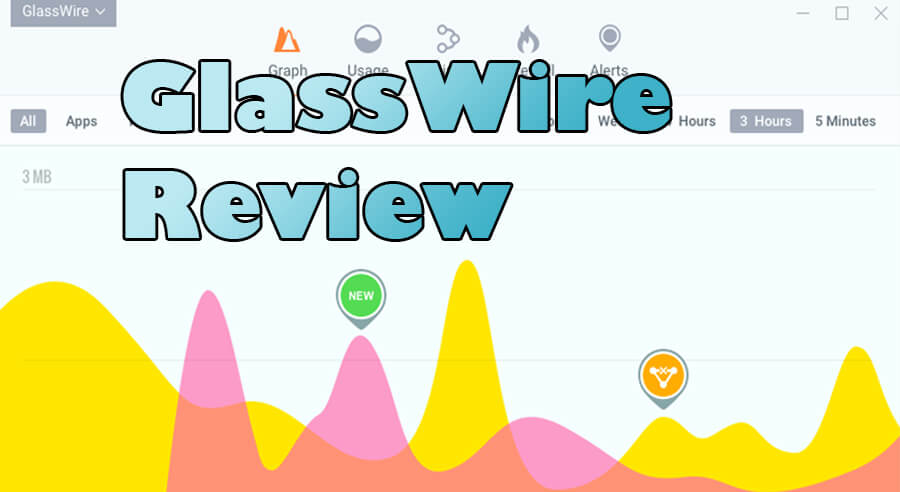GlassWire is a unique visual firewall utility that helps monitoring your network like no other utility does. It provides colorful and easy-to-understand graphs of how your network is used. It also warns you whenever your network is abused, be it by people, bots, or apps you’ve installed.
In this GlassWire review, we will take a detailed look at this highly useful software, explore its many features, and see what it can do for you.
Table of Contents
- Quick GlassWire Review
- Why Do You Need GlassWire?
- What Does GlassWire Do?
- GlassWire for Mobile
- GlassWire Pricing
- Final Verdict
Quick GlassWire Review
GlassWire is a firewall and monitoring utility that provides a reliable line of defense for your network. It displays which apps and devices are using your bandwidth, warns and protects against intrusions, tests your files for malware, controls the firewall, and much more. GlassWire is a must-have for anyone, if a safe online experience is important to you.
Why Do You Need GlassWire?
Face it, it’s impossible to be offline these days. Your work, entertainment and even social life depend a lot on being connected to the Internet. However, the global network is also full of malicious intents. Bots and hackers constantly scan our networks for vulnerabilities, while they try to interrupt everyone’s work, steal data and even steal identities.
This is where the GlassWire software steps up. GlassWire closely monitors your network’s activities, alerting and preventing attempts to harm you. Thanks to its multiple security features, GlassWire can transform any unsafe connection into a safe one. You get a real and close look at what exactly happens on your network and connected devices, which helps deciding how to act.
Some of the GlassWire’s abilities are:
- Monitoring your bandwidth usage and displaying historical data
- Scanning for devices connected to your local network and alerting when the list of devices changes
- Smooth control of Windows Firewall and the apps that request for Internet connection
- VirusTotal: Using dozens of antivirus services to scan new apps for malware
- Increased privacy protection
- WiFi monitoring
Let’s have a closer look at these and other features in our GlassWire review.
What Does GlassWire Do?
GlassWire comes packed with an impressive number of helpful security features. After you install and reboot your machine, GlassWire is ready to monitor and protect your computer.
Monitoring Traffic and Usage
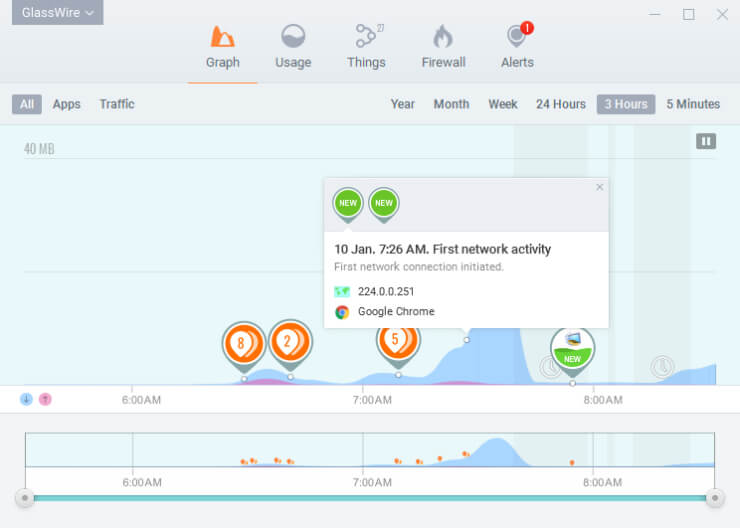
The first main feature that you see is the attractive live graph of your network’s uploads and downloads. There are several available skins that let you change the graph’s colors. You can change the display to see the last 5 minutes, 3 hours, 1 day, 1 week, 1 month or 1 year of the network’s activity.
The longer views can be particularly useful, since they can point out important events in your network’s activity. For instance, you can see a marker that notifies when a certain program made its first Internet connection. Clicking the marker reveals more detailed info about this event, helping you decide whether this program should be turned off or blocked from the network.
You should also pay attention to unusual spikes in the traffic graph. Zooming on that point of time displays what apps and programs were active and what their portion of network usage was. Again, this can help you decide which software slows your connection and should be closed.
All of this can be seen under the “All” view. When you switch to “Apps” view, you can focus on any single app and observe its network usage. “Traffic” view lets you inspect usage by various protocols, such as HTTP. You can identify which programs use different protocols to connect.
Clicking the “Usage” tab at the top of GlassWire window shows how the bandwidth is being used on this day, week or month. You also get a more detailed usage breakdown by hosts, traffic types and apps. If your Internet connection is limited by a monthly data plan, you can set GlassWire to warn you when your limit is about to be reached.
Observing the Connected Devices
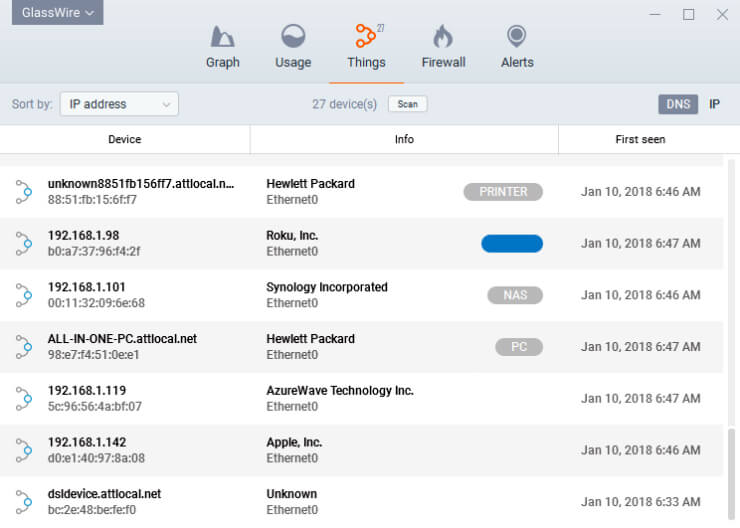
Opening the Things tab lets you take a look at the devices currently using your network. At first, you might need to click the Scan button to reveal everything connected to the network. You can also set the program to scan automatically at certain time intervals.
All in all, Things gives you a real look at what device potentially drains your bandwidth. GlassWire can report:
- Device’s name
- Device’s network name
- IP address
- MAC address
- When the device was first seen
This information can help you identify the device and give it a label with the device’s actual model name and type (for instance: “Hewlett Packard – Printer”).
You might be surprised which devices and machines are using the network, causing a slower connection and transmitting data. This feature can help you expose those bandwidth thieves and shut them down, if necessary.
Controlling the Firewall
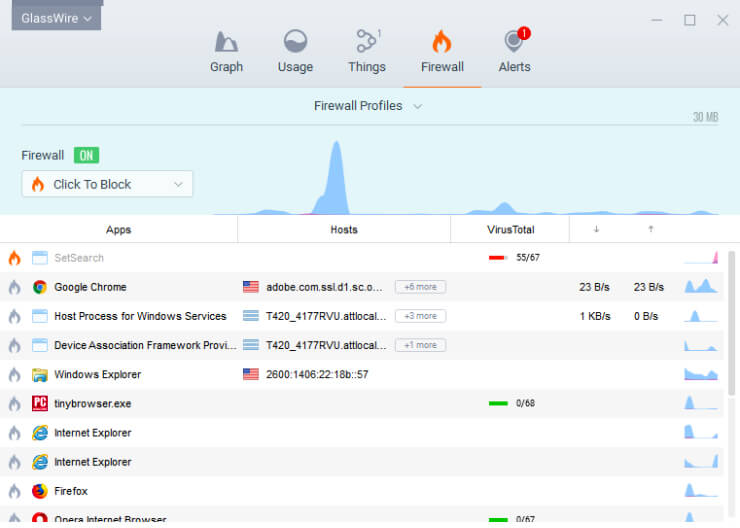
GlassWire interacts with whatever firewall is running in your system (usually it’s Windows Firewall). GlassWire provides a better control of your firewall, and also shows the firewall’s activity.
Once you click the Firewall tab, you can review the apps that are currently running, along with a small graph depicting their network usage. There is a fire icon next to every app. Clicking the icon immediately moves the app to the list of blocked programs.
Moreover, you can stop all traffic at once. The apps’ original status (blocked or allowed) is not affected by this. When you turn the total blocking off, the traffic will resume just as it was before, according to every app’s individual permissions.
This feature makes GlassWire a more preferred program than the likes of Comodo and ZoneAlarm. Instead of forcing you to use a completely different firewall, GlassWire utilizes the built-in Windows Firewall, relying on its proven technology. It uses the existing Windows Firewall settings and history, and does not bombard you with requests to permit or block every program you’ve installed in the past. Instead, it just asks about the newest ones, and you can choose whether to block them or let them connect to the Internet. This mode is called Ask to Connect. If you’re unsure what to allow in the beginning, you can select the Click to Block mode.
Testing Apps with VirusTotal
You’re probably wondering, why would I decide to block a program that I personally decided to install? Well, if the program’s source is doubtful, it could contain a malware that will harm your computer and jeopardize your personal data. So before you even install it, GlassWire lets you submit the suspicious file to the service called VirusTotal (you’ll need to agree to the service’s terms of use).
What VirusTotal does is testing the submitted file against multiple antivirus engines (about 65 of them). First it sends the file’s numeric hash, and if that’s not enough, then the feature uploads the entire file. The antivirus engines then reply with the file’s rating. VirusTotal combines the ratings and displays the score. If you see a score like 0/65, then all the engines gave the new app a clean bill of health – it’s free of malware. If the number before 65 is noticeably bigger than 0, don’t install the malicious software.
Improving Internet Security
In addition to the features mentioned earlier, GlassWire comes with the long list of tools that make your online experiences much safer. Here are some of them:
- GlassWire can detect whenever your list of devices changes and alert you.
- GlassWire monitors ARP spoofing. In this type of attack, a false protocol is being sent to your network, allowing an outside MAC address being added to your IP. The attacker then can intercept or temper with your data.
- GlassWire detects suspicious changes to important system files.
- GlassWire warns about malicious IPs that your server or PC might communicate with.
- WiFi defense: GlassWire can alert when your wireless network’s password is changed, or when a new WiFi spot with your network’s name appears near you.
- GlassWire also checks who’s on your WiFi. If you feel as if your connection is slower than it should be, perhaps an unwanted user joined your WiFi network and uses it for streaming or gaming. GlassWire shows every device connected to your WiFi and notifies when anyone joins or leaves the local network.
- GlassWire comes with a desktop widget, a miniature graph that floats in the corner and displays the network activity without opening the GlassWire software.
- Remote desktop protocol: GlassWire monitors remote connections to your computer. If you do not recognize the person who just connected, you can safely disconnect them.
The GlassWire team constantly works on adding more security features to their software. When you subscribe to GlassWire, you get these updates with no additional cost.
GlassWire for Mobile
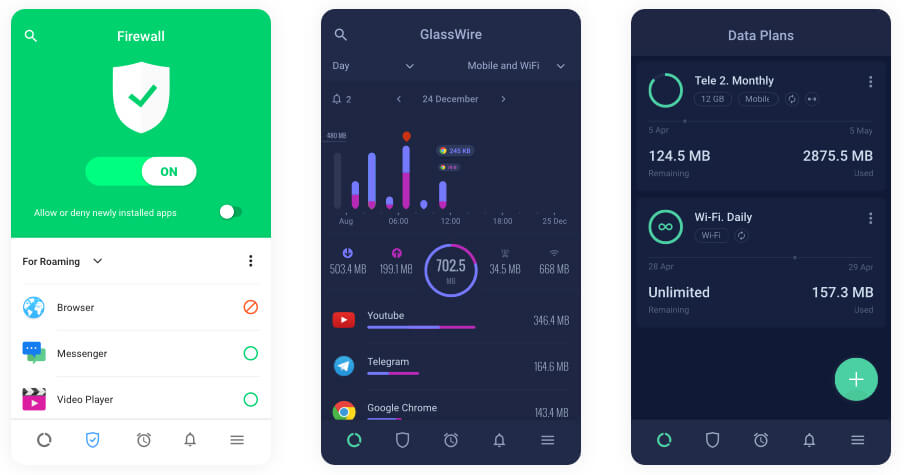
If you subscribe to GlassWire, you can also install their app on your Android phone. Data plans are a bigger issue for your smartphone than for a PC. You have to be careful with certain apps. GlassWire detects which apps waste most of the data and helps you block them.
GlassWire itself uses no data. It displays a colorful graph of your network usage and monitors the other apps. If a new apps attempts to go online and use your mobile data or a nearby WiFi, GlassWire lets you know about this behavior.
In addition, historical data lets you see which app used up most of the data during the last month. For instance, if the YouTube app took away 90% of your data, leaving mostly nothing for more important apps, then perhaps its time to view less videos on your phone. GlassWire’s Android firewall allows you to block such misbehaving apps from connecting to the Internet.
GlassWire Pricing
At the moment of writing this review, GlassWire offered 3 different plans:
- Basic – $39.99 per year: Can be used on 1 PC, saves 6 months of history, allows 3 remote connections.
- Pro – $69.99 per year: Can be used on 3 PCs, saves 1 year history, allows 10 remote connections.
- Elite – $99.99 per year: Can be used on 10 PCs, saves unlimited history, allows unlimited remote connections.
Click here to review the plans and compare current prices.
Please notice that regardless of the plan you choose, all plans come with full security features, such as:
- Lock down mode
- Ask to connect
- Hide app activity
- Who’s on your WiFi
- And everything else
If you’re not satisfied with the product or feel that you no longer need it, you can cancel the subscription to any of these plans whenever you wish. You can also test this software for free for a period of 7 days.
Final Verdict
The world around us is fully connected. You are always online, and you are always using a network that provides you with work, entertainment, and connection with other people. It is of the outmost importance that your network remains secure at all times. GlassWire helps you use the Internet while remaining completely safe and secure.
With all the features it provides, such as graphs, firewall control, VirusTotal, Things, WiFi defense, and many more, it is well worth the price. If you wish to protect your entire home and monitor your entire network, I would suggest going for the Pro plan. It can cover all your computers, defend them from any unwanted intrusions, and help you correctly manage your bandwidth and remote connections.
Give GlassWire a chance, and it will protect you for many years to come.